替换apt和pip3镜像源(可选)
在开始安装各种依赖库之前,最好先更换镜像源,执行如下命令:
sudo cp /etc/apt/sources.list /etc/apt/sources.list.bak
sudo vi /etc/apt/sources.list
# 替换sources.list文件内容
# 默认注释了源码镜像以提高 apt update 速度,如有需要可自行取消注释
deb http://mirrors.tuna.tsinghua.edu.cn/debian/ bookworm main contrib non-free non-free-firmware
# deb-src http://mirrors.tuna.tsinghua.edu.cn/debian/ bookworm main contrib non-free non-free-firmware
deb http://mirrors.tuna.tsinghua.edu.cn/debian/ bookworm-updates main contrib non-free non-free-firmware
# deb-src http://mirrors.tuna.tsinghua.edu.cn/debian/ bookworm-updates main contrib non-free non-free-firmware
deb http://mirrors.tuna.tsinghua.edu.cn/debian/ bookworm-backports main contrib non-free non-free-firmware
# deb-src http://mirrors.tuna.tsinghua.edu.cn/debian/ bookworm-backports main contrib non-free non-free-firmware
# 以下安全更新软件源包含了官方源与镜像站配置,如有需要可自行修改注释切换
deb https://security.debian.org/debian-security bookworm-security main contrib non-free non-free-firmware
# deb-src https://security.debian.org/debian-security bookworm-security main contrib non-free non-free-firmware
sudo vi /etc/apt/sources.list.d/raspi.list
#替换
deb https://mirrors.tuna.tsinghua.edu.cn/raspberrypi/ bookworm main
sudo apt update && sudo apt -y upgrade
sudo vi /etc/pip.conf
[global]
index-url = https://pypi.tuna.tsinghua.edu.cn/simple
# extra-index-url = https://www.piwheels.org/simplesudo cp /etc/apt/sources.list /etc/apt/sources.list.bak
sudo vi /etc/apt/sources.list
# 替换sources.list文件内容
# 默认注释了源码镜像以提高 apt update 速度,如有需要可自行取消注释
deb http://mirrors.tuna.tsinghua.edu.cn/debian/ bookworm main contrib non-free non-free-firmware
# deb-src http://mirrors.tuna.tsinghua.edu.cn/debian/ bookworm main contrib non-free non-free-firmware
deb http://mirrors.tuna.tsinghua.edu.cn/debian/ bookworm-updates main contrib non-free non-free-firmware
# deb-src http://mirrors.tuna.tsinghua.edu.cn/debian/ bookworm-updates main contrib non-free non-free-firmware
deb http://mirrors.tuna.tsinghua.edu.cn/debian/ bookworm-backports main contrib non-free non-free-firmware
# deb-src http://mirrors.tuna.tsinghua.edu.cn/debian/ bookworm-backports main contrib non-free non-free-firmware
# 以下安全更新软件源包含了官方源与镜像站配置,如有需要可自行修改注释切换
deb https://security.debian.org/debian-security bookworm-security main contrib non-free non-free-firmware
# deb-src https://security.debian.org/debian-security bookworm-security main contrib non-free non-free-firmware
sudo vi /etc/apt/sources.list.d/raspi.list
#替换
deb https://mirrors.tuna.tsinghua.edu.cn/raspberrypi/ bookworm main
sudo apt update && sudo apt -y upgrade
sudo vi /etc/pip.conf
[global]
index-url = https://pypi.tuna.tsinghua.edu.cn/simple
# extra-index-url = https://www.piwheels.org/simple安装face_recognition库依赖
在进行人脸识别的时候需要用到face_recognition、opencv和imtuils等库,这些库在Raspberry Pi OS上安装比较麻烦,需要创建一个Python的虚拟环境,并切换到虚拟环境中去安装,首先创建一个虚拟环境:
# 使用 venv 模块
python3 -m venv myenv --system-site-packages# 使用 venv 模块
python3 -m venv myenv --system-site-packages--system-site-packages这个参数为了能使用系统级别的库,不然可能很多基础库要重新安装,之后切换使用虚拟环境:
source myenv/bin/activatesource myenv/bin/activate这时候就能在你的命令行前面看到虚拟环境的前缀,之后执行如下安装命令:
# 安装相关依赖包
sudo apt -y update && sudo apt -y full-upgrade
sudo apt -y install cmake build-essential pkg-config git
sudo apt -y install libjpeg-dev libjxl-dev libtiff-dev libpng-dev libwebp-dev libopenexr-dev
sudo apt -y install libavdevice-dev libavfilter-dev libavformat-dev libopenblas-dev
sudo apt -y install libavcodec-dev libavformat-dev libswresample-dev libswscale-dev libv4l-dev libxvidcore-dev libx264-dev libdc1394-dev libgstreamer-plugins-base1.0-dev libgstreamer1.0-dev libavutil-dev
sudo apt -y install libgtk-3-dev python3-pyqt5
sudo apt -y install libqt5gui5 libqt5webkit5 libqt5test5
sudo apt -y install libatlas-base-dev liblapacke-dev gfortran
sudo apt -y install libhdf5-dev libhdf5-103
sudo apt -y install python3-dev python3-pip python3-numpy
sudo apt -y install fonts-wqy-zenhei
pip3 install imutils
pip3 install opencv-contrib-python
# 安装相关依赖包
sudo apt -y update && sudo apt -y full-upgrade
sudo apt -y install cmake build-essential pkg-config git
sudo apt -y install libjpeg-dev libjxl-dev libtiff-dev libpng-dev libwebp-dev libopenexr-dev
sudo apt -y install libavdevice-dev libavfilter-dev libavformat-dev libopenblas-dev
sudo apt -y install libavcodec-dev libavformat-dev libswresample-dev libswscale-dev libv4l-dev libxvidcore-dev libx264-dev libdc1394-dev libgstreamer-plugins-base1.0-dev libgstreamer1.0-dev libavutil-dev
sudo apt -y install libgtk-3-dev python3-pyqt5
sudo apt -y install libqt5gui5 libqt5webkit5 libqt5test5
sudo apt -y install libatlas-base-dev liblapacke-dev gfortran
sudo apt -y install libhdf5-dev libhdf5-103
sudo apt -y install python3-dev python3-pip python3-numpy
sudo apt -y install fonts-wqy-zenhei
pip3 install imutils
pip3 install opencv-contrib-python在安装face_recognition之前最好先把swap改大点,不然容易奔溃:
sudo vi /etc/dphys-swapfilesudo vi /etc/dphys-swapfile把CONF_SWAPSIZE = 100 改成 CONF_SWAPSIZE=2048,等下安装完成后再改回来
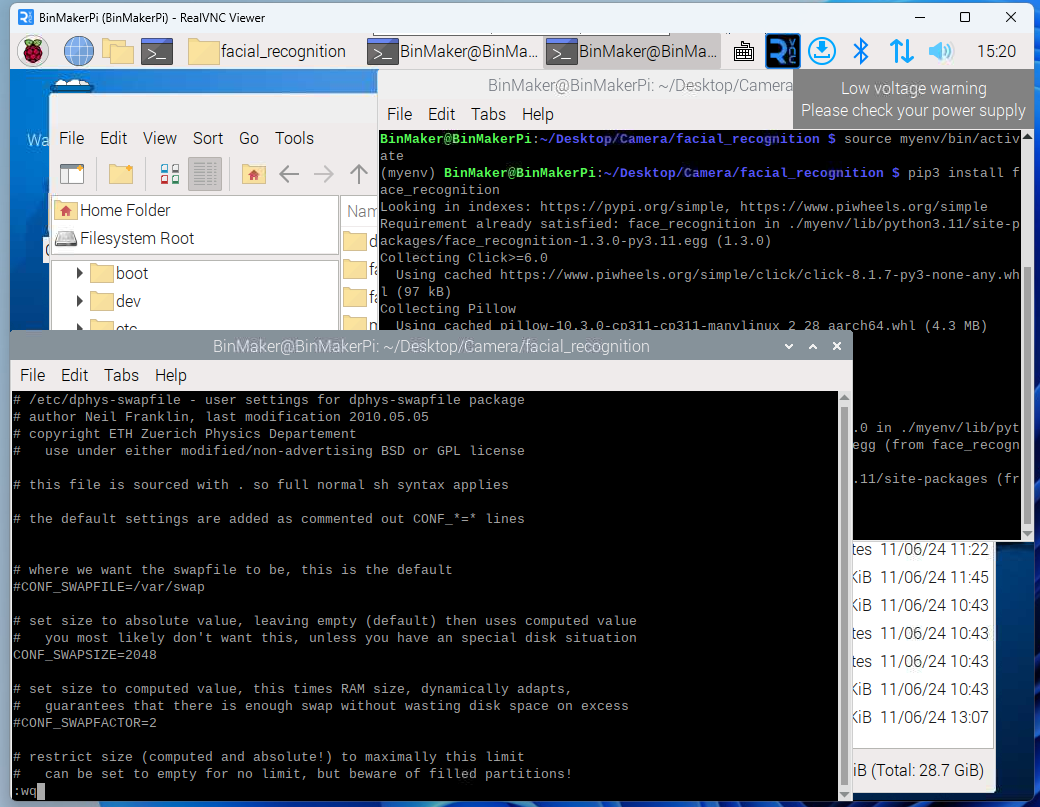
改好后运行如下命令进行生效:
sudo systemctl restart dphys-swapfilesudo systemctl restart dphys-swapfilepip3 install face_recognition -vvv #这个安装很慢,-vvv可以查看具体进度pip3 install face_recognition -vvv #这个安装很慢,-vvv可以查看具体进度这条命令需要运行一段时间,耐心等待,大概一个半小时左右。 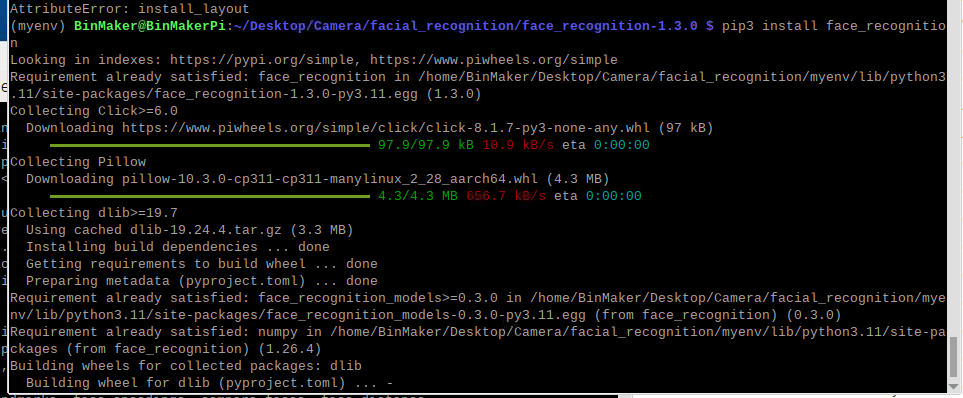
INFO
如果有更快速安装face_recognition库的办法,请告诉我,不胜感激。
获取头像数据
前面已经实现了摄像头的人脸检测,下面使用face_recognition库实现下人脸识别,人脸检测和识别是两个不同的概念,检测是知道图片上有人脸,识别是知道这张脸是谁,要让计算机知道你是谁,首先你要告诉他你是谁,我们就要给他准备我们自己的人脸照片,让他先训练识别这个人是我,首先是如下代码:
from picamera2 import Picamera2, Preview
import cv2
import numpy as np
import os
# 提示用户输入名字
name = input('请输入你的名字: ')
# 如果目录不存在,则创建目录
os.makedirs(f"dataset/{name}", exist_ok=True)
# 初始化摄像头
picam2 = Picamera2()
config = picam2.create_preview_configuration(main={"size": (512, 304)})
picam2.configure(config)
picam2.start()
img_counter = 0
while True:
# 捕获一帧图像
frame = picam2.capture_array()
# 将图像从 RGB 转换为 BGR
frame_bgr = cv2.cvtColor(frame, cv2.COLOR_RGB2BGR)
# 显示图像
cv2.imshow("Press Space to take a photo", frame_bgr)
# 处理按键事件
k = cv2.waitKey(1)
if k % 256 == 27: # 按下 ESC 键
print("按下 ESC 键,关闭...")
break
elif k % 256 == 32: # 按下空格键
img_name = f"dataset/{name}/image_{img_counter}.jpg"
# 保存图像
cv2.imwrite(img_name, frame_bgr)
print(f"{img_name} 已保存!")
img_counter += 1
cv2.destroyAllWindows()
picam2.stop()from picamera2 import Picamera2, Preview
import cv2
import numpy as np
import os
# 提示用户输入名字
name = input('请输入你的名字: ')
# 如果目录不存在,则创建目录
os.makedirs(f"dataset/{name}", exist_ok=True)
# 初始化摄像头
picam2 = Picamera2()
config = picam2.create_preview_configuration(main={"size": (512, 304)})
picam2.configure(config)
picam2.start()
img_counter = 0
while True:
# 捕获一帧图像
frame = picam2.capture_array()
# 将图像从 RGB 转换为 BGR
frame_bgr = cv2.cvtColor(frame, cv2.COLOR_RGB2BGR)
# 显示图像
cv2.imshow("Press Space to take a photo", frame_bgr)
# 处理按键事件
k = cv2.waitKey(1)
if k % 256 == 27: # 按下 ESC 键
print("按下 ESC 键,关闭...")
break
elif k % 256 == 32: # 按下空格键
img_name = f"dataset/{name}/image_{img_counter}.jpg"
# 保存图像
cv2.imwrite(img_name, frame_bgr)
print(f"{img_name} 已保存!")
img_counter += 1
cv2.destroyAllWindows()
picam2.stop()运行上面代码,会弹出一个摄像头预览窗口,按空格键进行截图保存你的面部数据,至少在10张以上的数据比较好,头转动要慢点,不然容易模糊。
训练模型
有了人脸的数据,接下去就需要让计算机处理这些数据,运行如下代码:
# 导入必要的包
from imutils import paths
import face_recognition
import pickle
import cv2
import os
# 图片位于 dataset 文件夹中
print("[INFO] 开始处理人脸...")
imagePaths = list(paths.list_images("dataset"))
# 初始化已知的编码和名字列表
knownEncodings = []
knownNames = []
# 遍历图片路径
for (i, imagePath) in enumerate(imagePaths):
# 从图片路径中提取人物名字
print("[INFO] 处理图像 {}/{}".format(i + 1, len(imagePaths)))
name = imagePath.split(os.path.sep)[-2]
print(f"[DEBUG] 当前处理的图片路径: {imagePath}")
print(f"[DEBUG] 当前处理的名字: {name}")
# 读取输入图像并将其从 BGR (OpenCV 读取顺序) 转换为 RGB (dlib 使用的顺序)
image = cv2.imread(imagePath)
rgb = cv2.cvtColor(image, cv2.COLOR_BGR2RGB)
print(f"[DEBUG] 图像读取并转换为 RGB 格式")
# 检测输入图像中每张人脸的 (x, y)-坐标的边界框
boxes = face_recognition.face_locations(rgb, model="hog")
print(f"[DEBUG] 检测到 {len(boxes)} 张人脸")
# 计算人脸的嵌入(即人脸编码)
encodings = face_recognition.face_encodings(rgb, boxes)
print(f"[DEBUG] 计算到 {len(encodings)} 个编码")
# 遍历每一个编码
for encoding in encodings:
# 将每个编码和名字添加到已知的编码和名字列表中
knownEncodings.append(encoding)
knownNames.append(name)
print(f"[DEBUG] 已知编码和名字列表更新")
# 将人脸编码和名字序列化到磁盘中
print("[INFO] 序列化编码...")
data = {"encodings": knownEncodings, "names": knownNames}
f = open("encodings.pickle", "wb")
f.write(pickle.dumps(data))
f.close()
print("[INFO] 编码序列化完成")# 导入必要的包
from imutils import paths
import face_recognition
import pickle
import cv2
import os
# 图片位于 dataset 文件夹中
print("[INFO] 开始处理人脸...")
imagePaths = list(paths.list_images("dataset"))
# 初始化已知的编码和名字列表
knownEncodings = []
knownNames = []
# 遍历图片路径
for (i, imagePath) in enumerate(imagePaths):
# 从图片路径中提取人物名字
print("[INFO] 处理图像 {}/{}".format(i + 1, len(imagePaths)))
name = imagePath.split(os.path.sep)[-2]
print(f"[DEBUG] 当前处理的图片路径: {imagePath}")
print(f"[DEBUG] 当前处理的名字: {name}")
# 读取输入图像并将其从 BGR (OpenCV 读取顺序) 转换为 RGB (dlib 使用的顺序)
image = cv2.imread(imagePath)
rgb = cv2.cvtColor(image, cv2.COLOR_BGR2RGB)
print(f"[DEBUG] 图像读取并转换为 RGB 格式")
# 检测输入图像中每张人脸的 (x, y)-坐标的边界框
boxes = face_recognition.face_locations(rgb, model="hog")
print(f"[DEBUG] 检测到 {len(boxes)} 张人脸")
# 计算人脸的嵌入(即人脸编码)
encodings = face_recognition.face_encodings(rgb, boxes)
print(f"[DEBUG] 计算到 {len(encodings)} 个编码")
# 遍历每一个编码
for encoding in encodings:
# 将每个编码和名字添加到已知的编码和名字列表中
knownEncodings.append(encoding)
knownNames.append(name)
print(f"[DEBUG] 已知编码和名字列表更新")
# 将人脸编码和名字序列化到磁盘中
print("[INFO] 序列化编码...")
data = {"encodings": knownEncodings, "names": knownNames}
f = open("encodings.pickle", "wb")
f.write(pickle.dumps(data))
f.close()
print("[INFO] 编码序列化完成")处理好这些数据之后,就可以给后续识别使用。
人脸识别
人脸识别的主要代码如下:
from picamera2 import Picamera2, Preview
import cv2
import face_recognition
import pickle
import time
from PIL import Image, ImageDraw, ImageFont
import numpy as np
# 初始化当前识别的名字为“未知”
currentname = "Unknown"
# 加载 encodings.pickle 文件
encodingsP = "encodings.pickle"
# 加载已知的面部和嵌入
print("[INFO] 正在加载 encodings + 人脸检测器...")
try:
with open(encodingsP, "rb") as f:
data = pickle.load(f)
print("[INFO] encodings 加载成功")
except Exception as e:
print(f"[ERROR] 无法加载 encodings: {e}")
exit()
# 初始化摄像头
print("[INFO] 初始化摄像头...")
try:
picam2 = Picamera2()
# 创建配置
config = picam2.create_preview_configuration(main={"size": (640, 480)})
picam2.configure(config)
picam2.start()
time.sleep(2.0)
print("[INFO] 摄像头初始化成功")
except Exception as e:
print(f"[ERROR] 摄像头初始化失败: {e}")
exit()
# 创建窗口
cv2.namedWindow("Face Recognition Running", cv2.WINDOW_NORMAL)
print("[INFO] 创建窗口之后")
# 开始 FPS 计数器
fps_start_time = time.time()
print("[INFO] 开始 FPS 计数器之后")
frame_count = 0
# 加载中文字体
font_path = "/usr/share/fonts/truetype/wqy/wqy-zenhei.ttc" # 确保字体文件存在
try:
font = ImageFont.truetype(font_path, 30) # 字体大小调整为 30
except Exception as e:
print(f"[ERROR] 无法加载字体: {e}")
exit()
while True:
try:
frame_start_time = time.time()
# 捕获一帧图像
frame = picam2.capture_array()
capture_time = time.time()
print(f"[TIME] 捕获图像时间: {capture_time - frame_start_time:.4f} 秒")
# 将图像从 RGB 转换为 BGR
frame_bgr = cv2.cvtColor(frame, cv2.COLOR_RGB2BGR)
conversion_time = time.time()
print(f"[TIME] 图像转换时间: {conversion_time - capture_time:.4f} 秒")
frame_gray = cv2.cvtColor(frame_bgr, cv2.COLOR_BGR2GRAY)
gray_conversion_time = time.time()
print(f"[TIME] 灰度转换时间: {gray_conversion_time - conversion_time:.4f} 秒")
# 检测人脸框
boxes = face_recognition.face_locations(frame_gray)
detection_time = time.time()
print(f"[TIME] 人脸检测时间: {detection_time - gray_conversion_time:.4f} 秒")
print(f"[INFO] 检测到 {len(boxes)} 张人脸")
# 初始化时间变量
encoding_time = detection_time
draw_time = detection_time
# 为每个人脸边界框计算人脸嵌入
if len(boxes) > 0:
try:
encodings = face_recognition.face_encodings(frame_bgr, boxes)
encoding_time = time.time()
print(f"[TIME] 计算人脸嵌入时间: {encoding_time - detection_time:.4f} 秒")
print(f"[INFO] 计算了 {len(encodings)} 个人脸嵌入")
if len(encodings) == 0:
print("[WARNING] 未计算到人脸嵌入,跳过当前帧")
continue
except Exception as e:
print(f"[ERROR] 计算人脸嵌入时发生错误: {e}")
continue # 跳过当前帧继续下一帧
names = []
# 遍历人脸嵌入
for encoding in encodings:
# 尝试将输入图像中的每个人脸与我们已知的嵌入进行匹配
matches = face_recognition.compare_faces(data["encodings"], encoding)
print(f"[INFO] 找到匹配: {matches}")
name = "未知" # 如果未识别人脸,则打印“未知”
# 检查是否找到匹配项
if True in matches:
# 找到所有匹配人脸的索引,然后初始化一个字典来计算每个人脸被匹配的总次数
matchedIdxs = [i for (i, b) in enumerate(matches) if b]
counts = {}
# 遍历匹配的索引并维护每个被识别人脸的计数
for i in matchedIdxs:
name = data["names"][i]
counts[name] = counts.get(name, 0) + 1
# 确定得到票数最多的已识别人脸(注意:在不太可能的平局情况下,Python 将选择字典中的第一个条目)
name = max(counts, key=counts.get)
# 如果识别到数据集中的人,则在屏幕上打印他们的姓名
if currentname != name:
currentname = name
print(f"[INFO] 识别到: {currentname}")
# 更新姓名列表
names.append(name)
draw_start_time = time.time()
# 将 OpenCV 图像转换为 PIL 图像
pil_image = Image.fromarray(cv2.cvtColor(frame_bgr, cv2.COLOR_BGR2RGB))
draw = ImageDraw.Draw(pil_image)
# 遍历已识别人脸
for ((top, right, bottom, left), name) in zip(boxes, names):
try:
print(f"[INFO] 绘制人脸框和姓名: {name}, 框: {top, right, bottom, left}")
# 在图像上绘制预测的人脸姓名 - 颜色为绿色
draw.rectangle([(left, top), (right, bottom)], outline=(255, 0, 0), width=2) # 红色边框
y = top - 30 if top - 30 > 30 else top + 30
draw.text((left, y), name, font=font, fill=(0, 255, 0)) # 绿色字体
except Exception as e:
print(f"[ERROR] 绘制人脸框和姓名时出错: {e}")
draw_time = time.time()
print(f"[TIME] 绘制时间: {draw_time - draw_start_time:.4f} 秒")
# 将 PIL 图像转换回 OpenCV 图像
frame_bgr = cv2.cvtColor(np.array(pil_image), cv2.COLOR_RGB2BGR)
# 在屏幕上显示图像
cv2.imshow("Face Recognition Running", frame_bgr)
key = cv2.waitKey(1) & 0xFF
waitkey_time = time.time()
print(f"[TIME] waitKey 时间: {waitkey_time - draw_time:.4f} 秒")
print("[INFO] 调用 waitKey 完成")
# 按 'q' 键退出
if key == ord("q"):
break
# 更新 FPS 计数器
frame_count += 1
if frame_count >= 10:
elapsed_time = time.time() - fps_start_time
fps = frame_count / elapsed_time
print(f"[INFO] 每秒帧数 (FPS): {fps:.2f}")
frame_count = 0
fps_start_time = time.time()
frame_end_time = time.time()
print(f"[TIME] 处理一帧总时间: {frame_end_time - frame_start_time:.4f} 秒")
except Exception as e:
print(f"[ERROR] 在主循环中发生错误: {e}")
break
# 清理工作
cv2.destroyAllWindows()
picam2.stop()
print("[INFO] 清理完成,程序退出")from picamera2 import Picamera2, Preview
import cv2
import face_recognition
import pickle
import time
from PIL import Image, ImageDraw, ImageFont
import numpy as np
# 初始化当前识别的名字为“未知”
currentname = "Unknown"
# 加载 encodings.pickle 文件
encodingsP = "encodings.pickle"
# 加载已知的面部和嵌入
print("[INFO] 正在加载 encodings + 人脸检测器...")
try:
with open(encodingsP, "rb") as f:
data = pickle.load(f)
print("[INFO] encodings 加载成功")
except Exception as e:
print(f"[ERROR] 无法加载 encodings: {e}")
exit()
# 初始化摄像头
print("[INFO] 初始化摄像头...")
try:
picam2 = Picamera2()
# 创建配置
config = picam2.create_preview_configuration(main={"size": (640, 480)})
picam2.configure(config)
picam2.start()
time.sleep(2.0)
print("[INFO] 摄像头初始化成功")
except Exception as e:
print(f"[ERROR] 摄像头初始化失败: {e}")
exit()
# 创建窗口
cv2.namedWindow("Face Recognition Running", cv2.WINDOW_NORMAL)
print("[INFO] 创建窗口之后")
# 开始 FPS 计数器
fps_start_time = time.time()
print("[INFO] 开始 FPS 计数器之后")
frame_count = 0
# 加载中文字体
font_path = "/usr/share/fonts/truetype/wqy/wqy-zenhei.ttc" # 确保字体文件存在
try:
font = ImageFont.truetype(font_path, 30) # 字体大小调整为 30
except Exception as e:
print(f"[ERROR] 无法加载字体: {e}")
exit()
while True:
try:
frame_start_time = time.time()
# 捕获一帧图像
frame = picam2.capture_array()
capture_time = time.time()
print(f"[TIME] 捕获图像时间: {capture_time - frame_start_time:.4f} 秒")
# 将图像从 RGB 转换为 BGR
frame_bgr = cv2.cvtColor(frame, cv2.COLOR_RGB2BGR)
conversion_time = time.time()
print(f"[TIME] 图像转换时间: {conversion_time - capture_time:.4f} 秒")
frame_gray = cv2.cvtColor(frame_bgr, cv2.COLOR_BGR2GRAY)
gray_conversion_time = time.time()
print(f"[TIME] 灰度转换时间: {gray_conversion_time - conversion_time:.4f} 秒")
# 检测人脸框
boxes = face_recognition.face_locations(frame_gray)
detection_time = time.time()
print(f"[TIME] 人脸检测时间: {detection_time - gray_conversion_time:.4f} 秒")
print(f"[INFO] 检测到 {len(boxes)} 张人脸")
# 初始化时间变量
encoding_time = detection_time
draw_time = detection_time
# 为每个人脸边界框计算人脸嵌入
if len(boxes) > 0:
try:
encodings = face_recognition.face_encodings(frame_bgr, boxes)
encoding_time = time.time()
print(f"[TIME] 计算人脸嵌入时间: {encoding_time - detection_time:.4f} 秒")
print(f"[INFO] 计算了 {len(encodings)} 个人脸嵌入")
if len(encodings) == 0:
print("[WARNING] 未计算到人脸嵌入,跳过当前帧")
continue
except Exception as e:
print(f"[ERROR] 计算人脸嵌入时发生错误: {e}")
continue # 跳过当前帧继续下一帧
names = []
# 遍历人脸嵌入
for encoding in encodings:
# 尝试将输入图像中的每个人脸与我们已知的嵌入进行匹配
matches = face_recognition.compare_faces(data["encodings"], encoding)
print(f"[INFO] 找到匹配: {matches}")
name = "未知" # 如果未识别人脸,则打印“未知”
# 检查是否找到匹配项
if True in matches:
# 找到所有匹配人脸的索引,然后初始化一个字典来计算每个人脸被匹配的总次数
matchedIdxs = [i for (i, b) in enumerate(matches) if b]
counts = {}
# 遍历匹配的索引并维护每个被识别人脸的计数
for i in matchedIdxs:
name = data["names"][i]
counts[name] = counts.get(name, 0) + 1
# 确定得到票数最多的已识别人脸(注意:在不太可能的平局情况下,Python 将选择字典中的第一个条目)
name = max(counts, key=counts.get)
# 如果识别到数据集中的人,则在屏幕上打印他们的姓名
if currentname != name:
currentname = name
print(f"[INFO] 识别到: {currentname}")
# 更新姓名列表
names.append(name)
draw_start_time = time.time()
# 将 OpenCV 图像转换为 PIL 图像
pil_image = Image.fromarray(cv2.cvtColor(frame_bgr, cv2.COLOR_BGR2RGB))
draw = ImageDraw.Draw(pil_image)
# 遍历已识别人脸
for ((top, right, bottom, left), name) in zip(boxes, names):
try:
print(f"[INFO] 绘制人脸框和姓名: {name}, 框: {top, right, bottom, left}")
# 在图像上绘制预测的人脸姓名 - 颜色为绿色
draw.rectangle([(left, top), (right, bottom)], outline=(255, 0, 0), width=2) # 红色边框
y = top - 30 if top - 30 > 30 else top + 30
draw.text((left, y), name, font=font, fill=(0, 255, 0)) # 绿色字体
except Exception as e:
print(f"[ERROR] 绘制人脸框和姓名时出错: {e}")
draw_time = time.time()
print(f"[TIME] 绘制时间: {draw_time - draw_start_time:.4f} 秒")
# 将 PIL 图像转换回 OpenCV 图像
frame_bgr = cv2.cvtColor(np.array(pil_image), cv2.COLOR_RGB2BGR)
# 在屏幕上显示图像
cv2.imshow("Face Recognition Running", frame_bgr)
key = cv2.waitKey(1) & 0xFF
waitkey_time = time.time()
print(f"[TIME] waitKey 时间: {waitkey_time - draw_time:.4f} 秒")
print("[INFO] 调用 waitKey 完成")
# 按 'q' 键退出
if key == ord("q"):
break
# 更新 FPS 计数器
frame_count += 1
if frame_count >= 10:
elapsed_time = time.time() - fps_start_time
fps = frame_count / elapsed_time
print(f"[INFO] 每秒帧数 (FPS): {fps:.2f}")
frame_count = 0
fps_start_time = time.time()
frame_end_time = time.time()
print(f"[TIME] 处理一帧总时间: {frame_end_time - frame_start_time:.4f} 秒")
except Exception as e:
print(f"[ERROR] 在主循环中发生错误: {e}")
break
# 清理工作
cv2.destroyAllWindows()
picam2.stop()
print("[INFO] 清理完成,程序退出")Github仓库地址:https://github.com/HelloYu/FaceRecognitionOnRaspberryPi.git
参考资料
- https://github.com/carolinedunn/facial_recognition
- https://github.com/justsaumit/opencv-face-recognition-rpi4
- https://github.com/ageitgey/face_recognition/blob/master/examples/facerec_from_webcam_faster.py
- https://pypi.org/project/face-recognition/#files
- https://mirrors.tuna.tsinghua.edu.cn/help/debian/
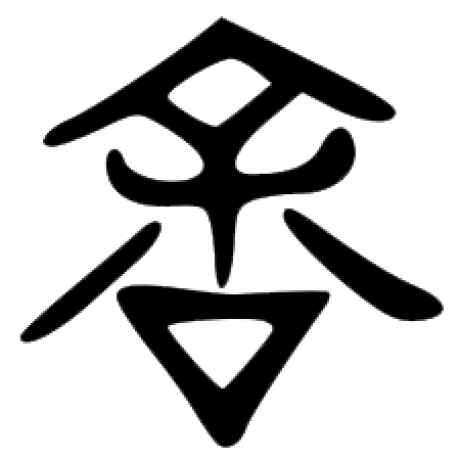 Hello Yu
Hello Yu