之前已经通过命令行的模式调用了摄像头的预览,下面我们使用python的Picamera2库作一个简单的摄像头预览程序,新版本的Bookworm系统已经默认安装Picamera2了,不需要手动安装,如果没有安装的运行下面的命令:
bash
sudo apt update
sudo apt install -y python3-picamera2sudo apt update
sudo apt install -y python3-picamera2之后创建一个python文件,拷入下面代码:
python
from picamera2 import Picamera2, Preview
import time
# 创建 Picamera2 对象
picam2 = Picamera2()
# 配置摄像头
config = picam2.create_preview_configuration(main={"size": (640, 480)})
picam2.configure(config)
# 启动摄像头预览
picam2.start_preview(Preview.QTGL)
picam2.start()
print("Press Ctrl+C to stop the preview...")
try:
# 保持预览运行直到手动终止程序
while True:
time.sleep(1) # 使用 sleep 代替 pass,以减少 CPU 占用
except KeyboardInterrupt:
# 捕捉到 Ctrl+C 中断信号后停止预览
picam2.stop_preview()
picam2.close()
print("Preview stopped.")
except Exception as e:
# 捕捉其他可能的错误
picam2.close()
print(f"An error occurred: {e}")from picamera2 import Picamera2, Preview
import time
# 创建 Picamera2 对象
picam2 = Picamera2()
# 配置摄像头
config = picam2.create_preview_configuration(main={"size": (640, 480)})
picam2.configure(config)
# 启动摄像头预览
picam2.start_preview(Preview.QTGL)
picam2.start()
print("Press Ctrl+C to stop the preview...")
try:
# 保持预览运行直到手动终止程序
while True:
time.sleep(1) # 使用 sleep 代替 pass,以减少 CPU 占用
except KeyboardInterrupt:
# 捕捉到 Ctrl+C 中断信号后停止预览
picam2.stop_preview()
picam2.close()
print("Preview stopped.")
except Exception as e:
# 捕捉其他可能的错误
picam2.close()
print(f"An error occurred: {e}")在命令行运行这个文件,就可以看到图像预览: 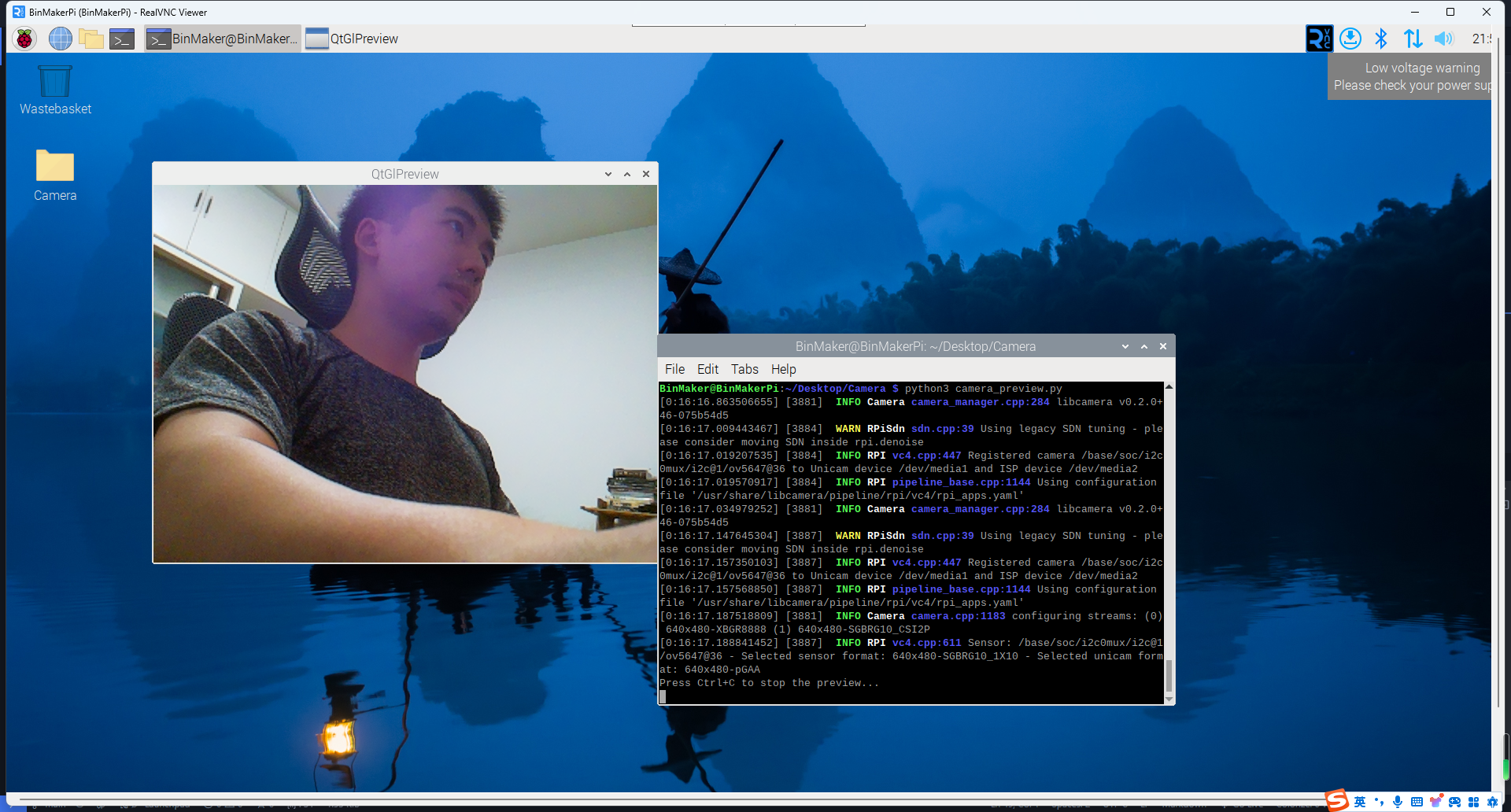
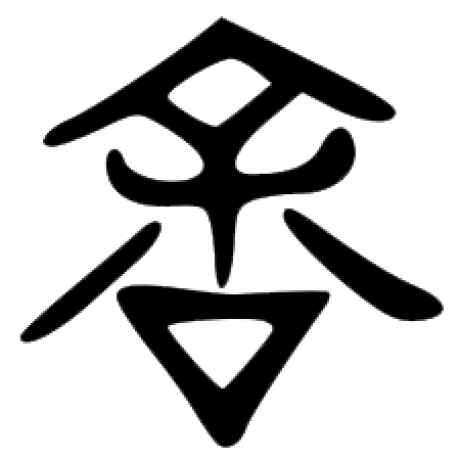 Hello Yu
Hello Yu